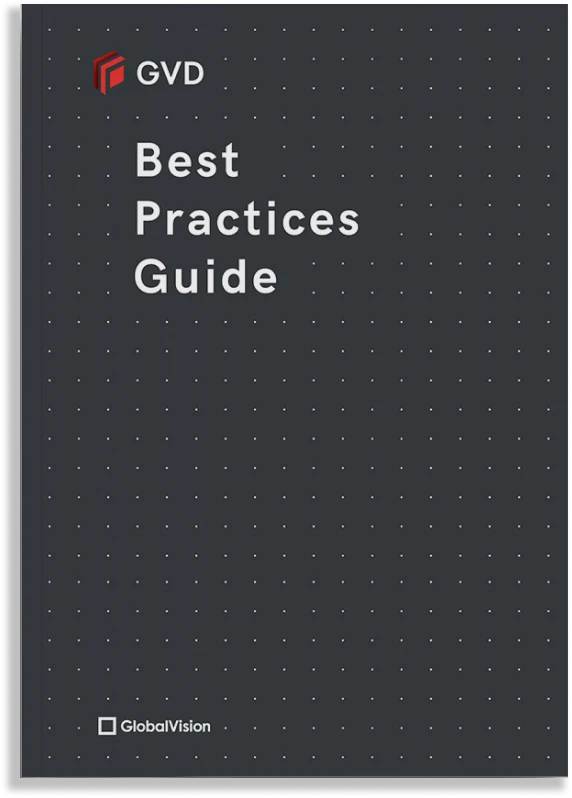GVD Best Practices Guide
By adopting these features and following the software tips in this Guide, organizations can mitigate the risk of errors and inaccuracies slipping through. These tips will help prevent potential misprints, recalls, compliance issues, legal disputes, delays in product launches, reputational damage, and financial losses.
Additionally, these tips will enable GVD users to save even more time in their day-to-day inspections, further optimizing their experience and allowing them to extract maximum value from the software.
Finally, and most importantly, by following the tips in this Guide, teams are effectively protecting end-consumers from potentially health-threatening errors.
Additionally, these tips will enable GVD users to save even more time in their day-to-day inspections, further optimizing their experience and allowing them to extract maximum value from the software.
Finally, and most importantly, by following the tips in this Guide, teams are effectively protecting end-consumers from potentially health-threatening errors.