Barcode
Seeing as standards exist for each symbology, it would be misleading to suggest barcodes are defined by a single set of specifications. There are nonetheless best practices to follow when creating them. These range from recommended color combinations to the minimum required size of the buffers that appear on either side of each barcode (clear zones).
In this section, GlobalVision describes best practices for creating barcodes.
Creating PDFs with separate barcode layers
Risk
If you do not create a separate layer for your barcodes, barcodes may not be detected correctly, causing the decoding to be invalid.
Issue
Elements may obstruct the barcode, hiding the barcode from detection.
Example
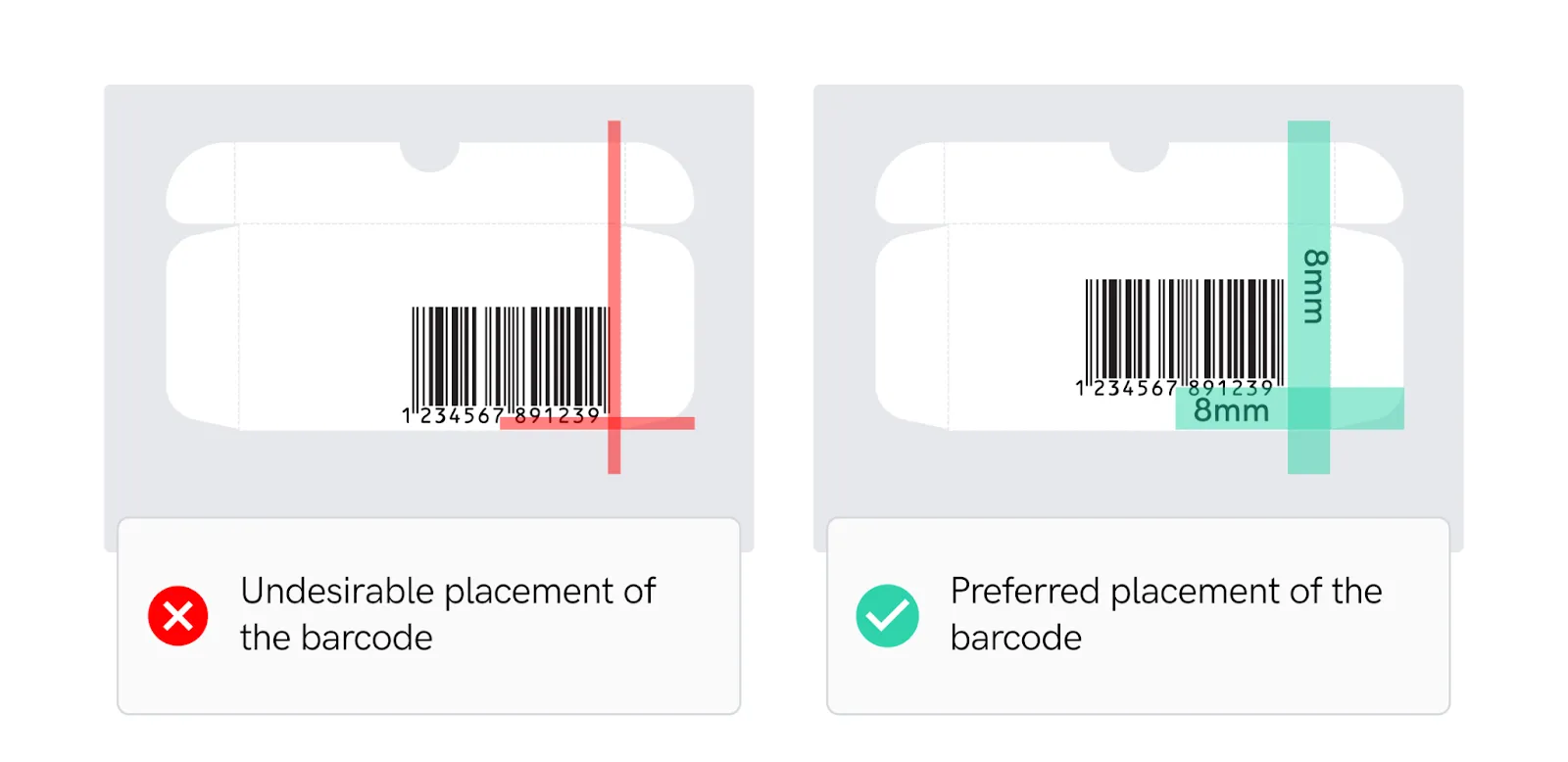
Solution
Do:
- Create a separate layer containing the barcode.
- Ensure barcodes are in a single layer.
Don’t:
- Place barcodes underneath text or artwork.
Tips
The following options detail how to create a barcode in Adobe InDesign:
- Install the appropriate plug-in for the creation of barcodes.
- Import a barcode in EPS format.
Placing the barcode in a noticeable area on the design
Risk
If you do not place the barcode in a noticeable area, barcodes may not be detected correctly, causing the decoding to be invalid.
Issue
A barcode may be placed over a carton edge, beneath a carton fold, beneath
a package flap, or covered by another packaging layer, causing it to be
obscured or damaged.
Example
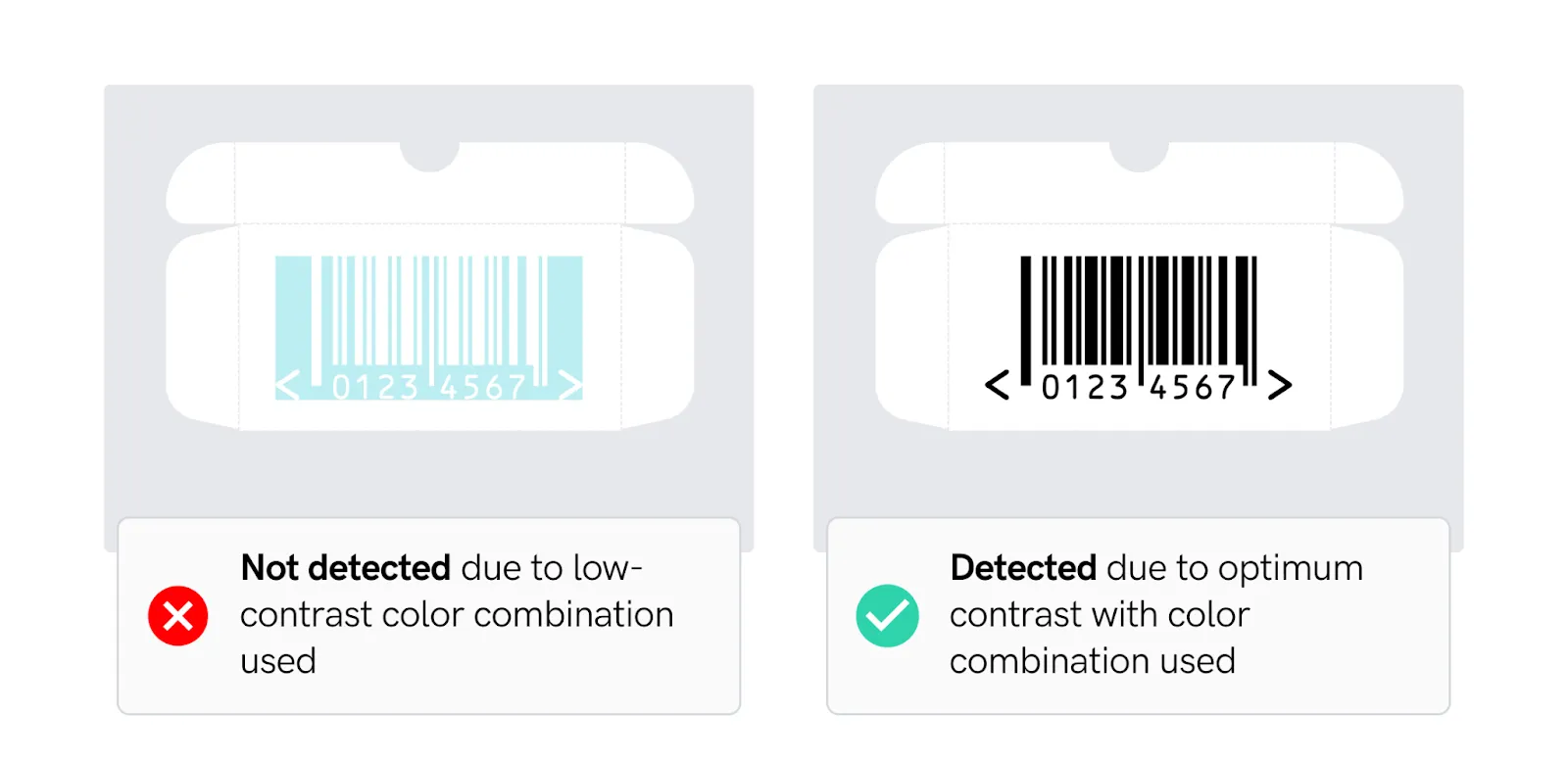
Solution
Do:
- Ensure the barcode is placed >8 mm from the cut and fold lines.
- Ensure contents in another layer do not cover the barcode.
- Ensure the barcode is not obscured or damaged.
Don’t:
- Place the barcode closer than 8 mm from the cut and fold lines.
- Place the barcode over a carton edge or beneath a package flap.
- Cover the barcode with text or artwork.
Tips
The following options detail how to create a barcode in Adobe InDesign:
- Install an appropriate plug-in for the creation of barcodes.
- Import a barcode in EPS format.
Choosing the optimum barcode color combination
Risk
If you do not choose the optimum color combination for your barcodes, they may not be detected correctly causing the decoding to be invalid.
Issues
- Barcodes may not be visible if they are not created using the optimum color
combination.
- The lack of contrast in barcode colors can affect their readability.
Example

Solution
Do:
- Create barcodes with dark colors (i.e. black, dark blue, dark brown, or dark
green) for bars on a light background.
- Ensure the bars consist of a single line color.
- Use light colors for the background and dark colors for the barcode.
Don’t:
- Create barcodes using light colors.
- Create barcodes using red colors.
- Place dark barcodes on dark backgrounds.
Tips
See Appendix 08 Color Selection for Barcode Symbols.
Creating barcodes with the correct height
Risk
If barcodes are not created with the correct height, they may not be scanned correctly and therefore not detected.
Issues
- Truncation (shortening the height of the bars) destroys the ability to scan a
barcode omnidirectionally.
- A truncated barcode can only be scanned when the item is oriented in
specific directions across the scanning beams.
- Alignment is affected if the height is reduced.
Example
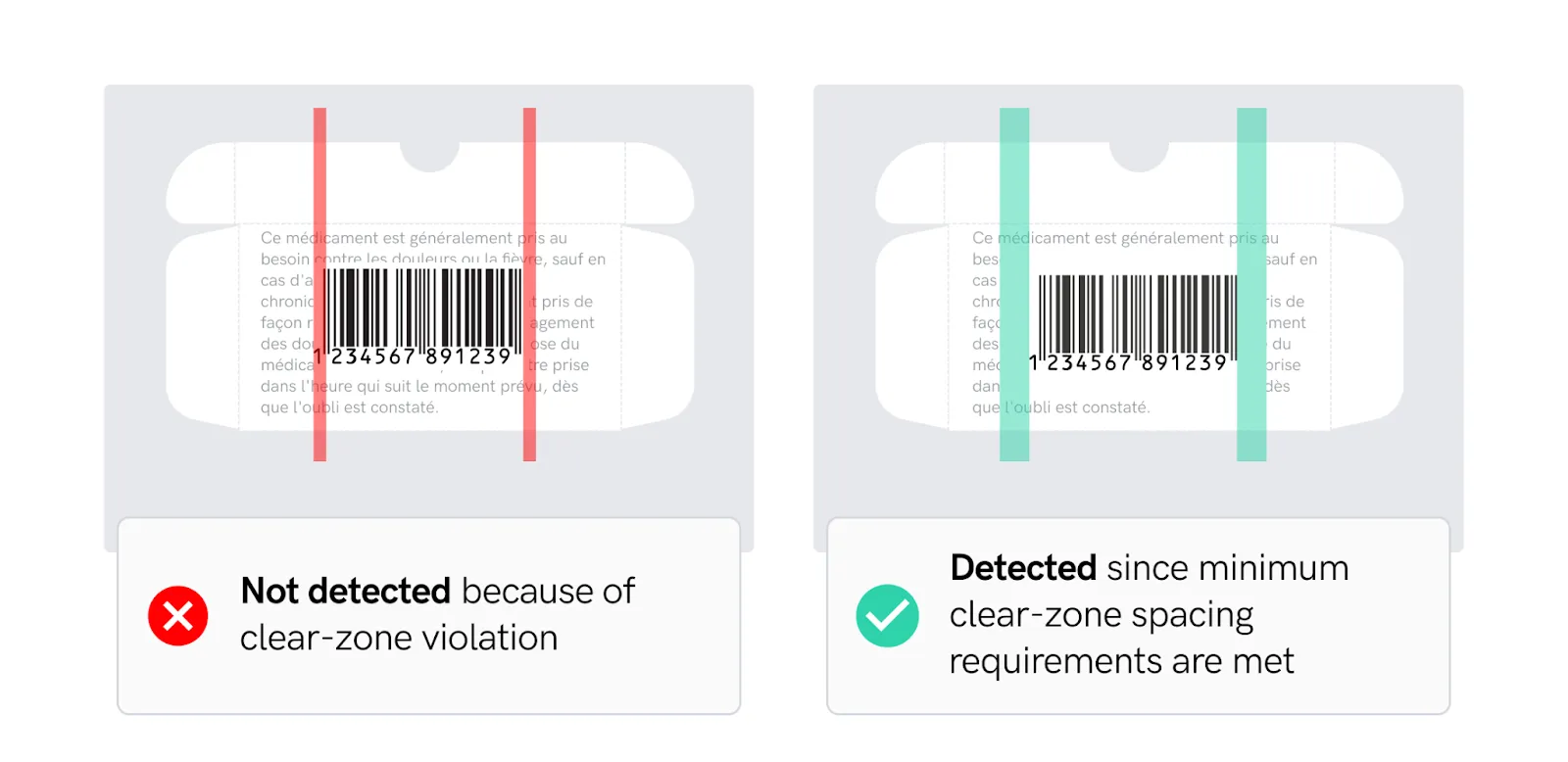
Solution
Do:
- Create UPC barcodes with magnifications based on the nominal (or 100%) size of 1.020” X 1.469”.
Don’t:
- Reduce bars to a height of less than ½” tall.
Tips
See Appendix 07 - UPC A Barcode Size Standards/EAN 13 Barcode Size Standards.
Respecting clear zones around the barcode symbol
Risk
If you do not respect the clear zone around a barcode symbol, they may be unreadable causing the decoding to be invalid.
Issue
Clear zone violations can result in barcodes not being read, with loss of data
leading to potentially disastrous effects on product and brand integrity.
Example
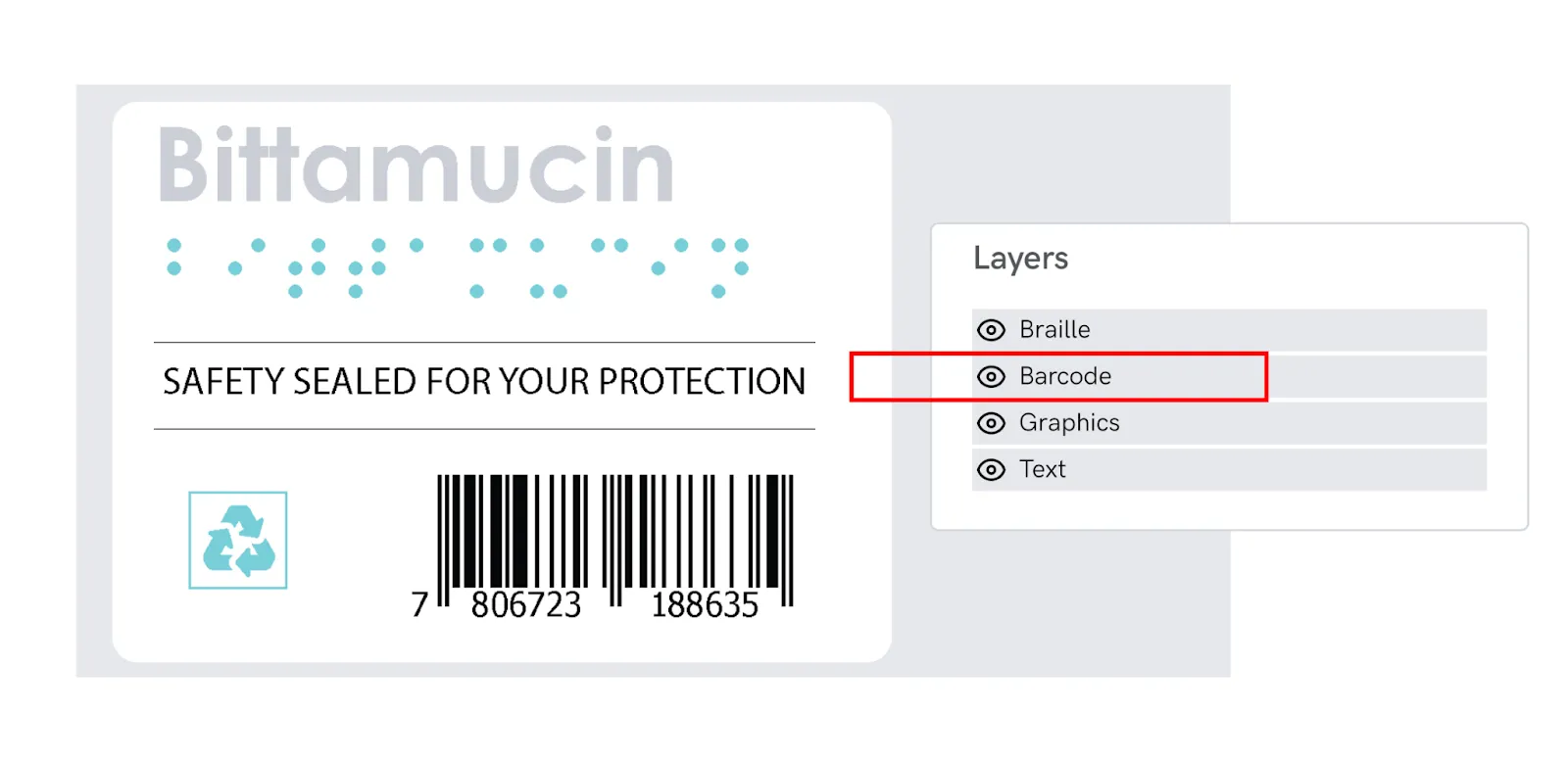
Solution
Do:
- Ensure the minimal clear zone for linear barcodes is 10 times the width of the narrowest bar or 0.25 inches, whichever is greater.
- Ensure the minimal clear zone for QR barcodes is five times the size of the
module (the size of one of the black squares within the code).
- Ensure the minimal clear zone for Datamatrix barcodes is two times the size of the module.
Don’t:
- Cover the barcode with text or artwork.
Tips
See Appendix 07 - UPC A Barcode Size Standards/EAN 13 Barcode Size Standards.


