Section 05 | Fonts
A font is a set of printable or displayable text characters in a specific style and size.
The type design for a set of fonts is the typeface and variations of this design form the typeface family. For example, Helvetica is a typeface family, Helvetica italic is a typeface, and Helvetica italic 10-point is a font. In practice, the terms font and typeface are often used interchangeably.
A computer font is an electronic data file containing a set of glyphs, characters, or symbols. Although the term font first referred to a set of metal type sorts in one
style and size, since the 1990s it is generally used to refer to a scalable set of digital shapes that may be printed at many different sizes.
A typeface is a design for a set of characters. Popular typefaces include Times Roman, Helvetica, and Courier. The typeface represents one aspect of a font. Other aspects include such characteristics as size, weight, italics, bold, and other attributes.
Some default fonts include: Arial, Arial Black, Arial Narrow, Courier New, Impact, Tahoma (except Asian languages), Times New Roman, and Verdana.
Examples of right-to-left scripts are:
Font Formats
Multiple font formats have been developed over the years. Detailed below is a short history and explanation of the various font formats.
PostScript or “Type1”
- Developed by Apple and first released in 1991.
- The format is based on Adobe’s PostScript programming language, which allows for high-resolution output of resizable graphics.
- Inability to open files or install software.
- Higher IT costs.
- File corruption/compatibility issues.
True Type
- Developed by Adobe and first released in 1985.
- TrueType (.ttf) files were the first to include the data for both how the fonts appear on-screen and how they appear when printed on paper.
- TrueType fonts are often packaged with both Microsoft and Apple operating systems as the default typefaces available.
- TrueType is a rapidly aging technology that Microsoft no longer supports.
Open Type
- Cross-platform font-file format developed jointly by Adobe and Microsoft that was first released in 1996.
- Unicode is at the heart of OpenType.
- An extension of the TrueType SNFT format.
- OpenType fonts can be installed and used alongside PostScript Type1 and TrueType fonts.
- Feature-rich Adobe OpenType fonts can be distinguished by the word “Pro,” which is part of the font name and appears in application font menus.
- Since OpenType is still a newly developed format, users might run into compatibility issues with older programs or software that requires updates.
Common Issues
Fonts can take your designs to a new high, but the problems they cause can also bring you to a new low. Therefore, it is important to understand and know what to look for so that troubleshooting can be a lot easier. Detailed below is a sampling of common concerns.
Font Compatibility
Unfortunately, Mac OS and Microsoft Windows do not always use the same type of font files. Even though most font formats are cross-platform, they often need to be converted to work with both. Mac OSX will recognize most Windows TrueType and PostScript fonts without requiring conversion. On the other hand, Mac OS9 won’t. Meanwhile, Windows will only recognize Mac TrueType and PostScript fonts if they are converted with a program like CrossFont from Acute Systems.
Corrupt Fonts
Damaged fonts can wreak havoc on a system. Corrupt fonts are usually damaged by having too many versions of the same one, overuse, and other mysteries. The more often fonts are activated and deactivated (i.e. available or not available in application font menus), the more likely it is that some of them become corrupt. Corrupt fonts can cause printing and display problems and can even crash applications. The two most common fonts that may become corrupted are Helvetica and Futura. Corrupt fonts may be found by scanning fonts with a font management program like Extensis Suitcase Fusion.
Duplicate Fonts
There are two types of duplicates: exact duplicates, which are identical and can confuse a system, and duplicate fonts, which share a name, but have different characteristics. Duplicate fonts aren’t necessarily a bad thing. For example, it makes sense to have multiple versions of a font because each version can contain different spacing and sizing information, as well as different styles, such as condensed, semi-bold, or black. The problem comes in knowing whether the right version is activated when re-opening the file. If the wrong version of a font is accidentally activated, any slightly different sizing and spacing information may change text justification and alignment (especially around text wraps).
Some font managers, such as Suitcase Fusion and Apple Font Book have sorting commands that help identify duplicates, making it much easier to choose the correct fonts to use for a specific document. Note how all font managers allow fonts to be displayed by font type, so it’s simple to activate the correct font and identify and remove exact duplicates.
Embedded Fonts
Font embedding may be required so that anyone can view the document correctly without installing the font on their machine. This must be enabled by the person who creates the PDF. Fonts may not appear correctly if they are not embedded.
In this section, GlobalVision describes best practices with respect to the above issues, providing tips and possible solutions and tools.
5.1 Use licensed fonts
RISK
Characters may become corrupted and computers may not be able to read the text.
ISSUES
- Fonts downloaded for free may not provide a license that allows font embedding.
- Fonts become outlined images when not licensed.
EXAMPLE
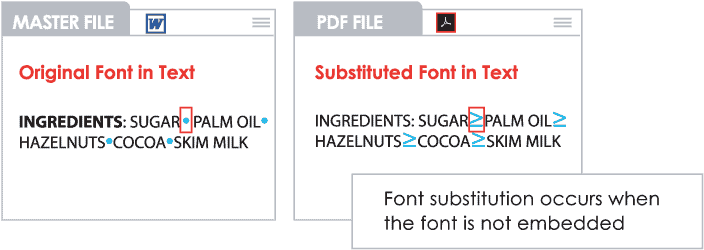
SOLUTION
Do:
✓ Purchase fonts from reputable vendors.
✓ Ensure your font is licensed and validate your agreement with a font-manager program.
✓ Coordinate your schedule when updating operating systems.
Don’t:
✗ Use free fonts from the internet and unknown vendors.
TIPS
The following steps detail how to verify font information and integrity:
Apple Font Book:
- Go to Preview and select Show Font Info.
- Verify the font information (i.e. PostScript name, Kind, Language, Copyright, Embeddable…).
Extensis Suitcase Fusion:
- Select the font in the Finder.
- Go to File and select Get Info.
- Verify the font integrity.
5.2 Embed fonts in PDF files
RISK
- Fonts may be substituted or become an image and layout changes may occur (i.e. text may become hidden and the layout may become corrupt).
ISSUE
Thousands of fonts exist in the marketplace, but only a limited number are installed on every computer. If a computer does not have a font installed, and, if the font is not embedded in the artwork files, the font will be substituted out.
EXAMPLE
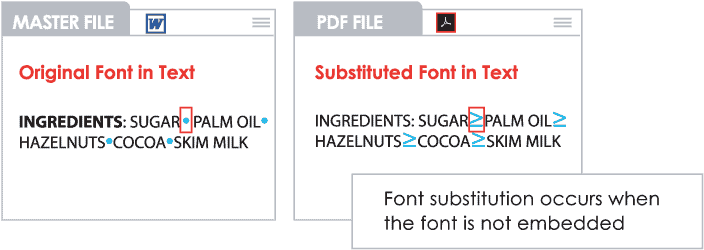
SOLUTION
Do:
Create an asset inventory.
✓ Embed all fonts when creating artwork.
Don’t:
✗ Outline or rasterize fonts.
✗ Use unlicensed fonts.
TIPS
The following steps detail how to determine if fonts are embedded using Adobe Acrobat Pro:
- Press CTRL+D to view the document’s properties.
- Select the Font tab
- Verify the font information and properties (i.e. type, encoding, embedding, etc.).
5.3 Install fonts used in artwork files
RISK
Fonts may be substituted or become an image and layout changes may occur (i.e. text may become hidden and the layout may become corrupt).
ISSUES
Computer programs automatically replace non-installed document fonts with default system fonts. As a result, text may become hidden, overlaid on top of other objects/ text and the entire layout could become corrupt.
EXAMPLE
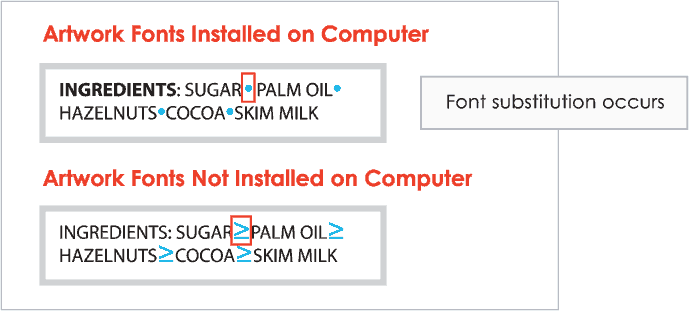
SOLUTION
Do:
✓ Install fonts used in an artwork file on your computer.
Don’t:
✗ Create PDFs without verifying all fonts.
✗ Outline or rasterize fonts.
✗ Use unlicensed fonts.
✗ Open files without installing fonts first.
TIPS
The following steps detail how to add all fonts used in an artwork package:
Microsoft Windows:
- Open the font folder that came with the artwork package.
- Press CTRL+A to select all fonts in the font folder.
- Right-click and click Install.
Mac OS:
- Open Apple Font Book.
- Select Add Font.
- Select the font you want to install.
5.4 Use OpenType fonts
RISKS
Characters may become corrupted when text is transferred to a PDF file and layout changes may occur.
ISSUE
Font formats other than OpenType are based on older technology and standards.
EXAMPLE
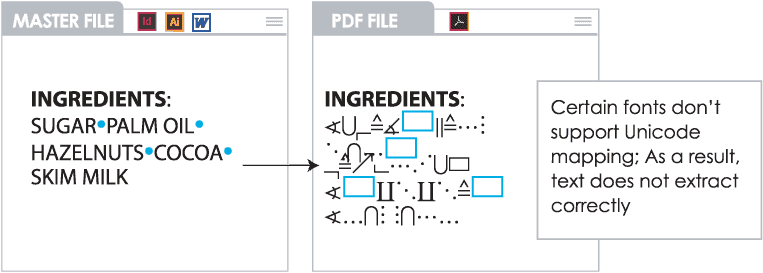
SOLUTION
Do:
✓ Use OpenType fonts.
✓ Use fonts that are Unicode-based.
✓ Standardize on fonts throughout the supply chain.
Don’t:
✗ Use bitmap (screen) fonts.
TIPS
The following steps detail how to view font properties:
Apple Font Book:
- Open Font Book.
- Select the font from the Font window.
- Go to File, select Preview, and then select Show Preview.
- Check the properties.
Extensis Suitcase Fusion:
- Open Suitcase Fusion.
- Go to File and select Get Info. The full name is listed in the File Information window.
5.5 Use fonts that support Microsoft Windows and Mac OS
RISKS
The original design layout of a PDF may be at risk due to font substitution.
ISSUE
Fonts may be substituted (with the closest default font) when opening a file in Microsoft Windows created in Mac OS.
EXAMPLE
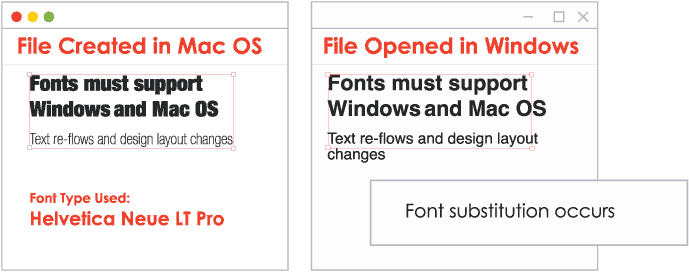
SOLUTION
Do:
✓ Use cross-platform OpenType, Unicode-based fonts that do not require conversion.
✓ Standardize on fonts throughout the supply chain.
Don’t:
✗ Use bitmap (screen) fonts.
TIPS
The following steps detail how to view font properties:
Apple Font Book:
- Open Font Book.
- Select the font from the Font window.
- Go to File, select Preview, and then select Show Preview.
- Check the properties.
Extensis Suitcase Fusion:
- Open Suitcase Fusion.
- Go to File and select Get Info. The full name is listed in the File Information window.
5.6 Standardize on fonts
RISKS
Low-quality copy and artwork, whose appearance can change based on the country/region.
ISSUE
- Different regions and vendors use different font sets.
- Fonts may not be fully licensed, cross-platform, or contain all scripts.
- Fonts can change from one version to another, affecting quality.
EXAMPLE
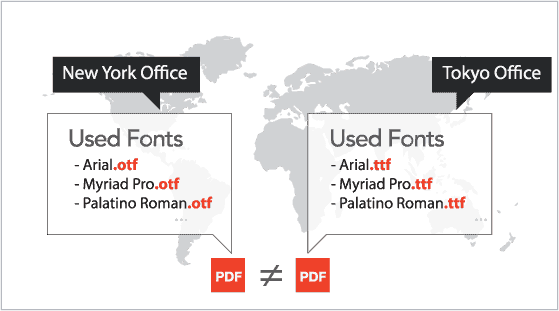
SOLUTION
Do:
✓ Publish a list of approved fonts for use by graphic designers and print suppliers.
✓ Standardize on fonts names, versions, and types throughout the supply chain.
✓ Standardize on font vendors/ suppliers throughout the supply chain.
✓ Purchase fonts for your suppliers/ external designers.
Don’t:
✗ Use non-approved fonts.
✗ Use different font versions and types.
✗ Download free fonts from the internet.
TIPS
Refer to corporate graphic guidelines.
5.7 Package all artwork elements
RISKS
Images may disappear from artwork and fonts may be substituted.
ISSUE
Adobe InDesign and other design applications link to images and fonts. If the link is broken or the image and font folder are not present, substitutions will occur.
EXAMPLE
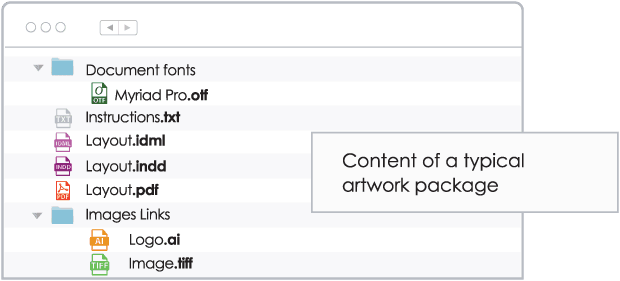
SOLUTION
Do:
✓ Collect/package all artwork elements used in a document before sending it out.
✓ Send the source file with the font and image folders.
Don’t:
✗ Send the source file (Adobe Illustrator and InDesign or QuarkXPress from Quark) without the font and image folders.
TIPS
The followings steps detail the method to collect all elements in an artwork file:
Adobe InDesign:
- Go to File and select Package.
- Check for an error message In the Package window.
- Click on Package and save to the desired destination.
QuarkXPress from Quark:
- Go to File and select Collect for Output.
- Click on New Folder in the desired location.
- Check all required windows to collect all components.
- Click Save.
Extensis Adobe Illustrator:
- Go to File and select Package.
- Use a third-party application (e.g. FlightCheck from Markzware).
5.8 Zip all artwork elements
RISKS
Artwork corruption may occur.
ISSUE
Individually transmitted files may become corrupted due to the company firewall or virus detection software and no longer function properly. In addition, fonts may become corrupted during the transmission process.
EXAMPLE
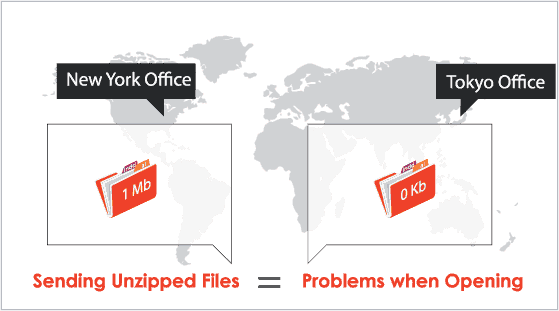
SOLUTION
Do:
✓ Zip your artwork files before sending to ensure all files are properly transmitted.
✓ Download WinZip from Corel or similar programs to receive warnings about potentially unsafe files.
Don’t:
✗ Send font and original artwork files without zipping first.
TIPS
The following programs may be used to zip all artwork elements:
Apple Font Book:
- StuffIt from Smith Micro.
- WinRAR.
- WinZip from Corel.
5.9 Use OpenType Pro or Com based on the script used in the document
RISKS
Encoding errors in the PDF may occur.
ISSUE
- Some glyphs are not extracted properly when using Adobe Illustrator.
- The extraction process can lead to missing punctuation.
EXAMPLE
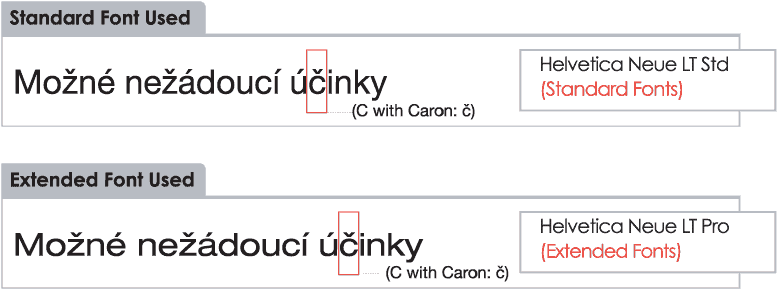
SOLUTION
Do:
✓ Use an Extended OpenType or OpenType Pro font for extended features.
✓ Use the font that supports the script corresponding to the language being used.
Don’t:
✗ Use an OpenType Standard font when planning to use multiple languages in the same document.
TIPS
See Appendix 05 for the differences between OpenType font varieties.
Artwork Creation Guide
Section 01 | Standardization
Section 02 | PDF Creation
Section 03 | Text Formatting
Section 04 | Unicode Standard
5.3 Install fonts used in artwork files
5.5 Use fonts that support Microsoft Windows and Mac OS
5.7 Package all artwork elements
5.9 Use OpenType Pro or Com based on the Script used in the document
Section 06 | Symbols &
Special Characters
Section 07 | Reading Order
Section 08 | Tables
Section 09 | Right-to-Left Languages
Section 10 | Braille
Section 11 | Barcode
Contact our Sales team
to request a demo.
Artwork Creation Guide
Section 01 | Standardization
Section 02 | PDF Creation
Section 03 | Text Formatting
Section 04 | Unicode Standard
Section 06 | Symbols & Special Characters
Section 07 | Reading Order
Section 08 | Tables
Section 09 | Right-to-Left Languages
Section 10 | Braille
Section 11 | Barcode
Contact our Sales team
to request a demo.
Section 05 | Fonts
A font is a set of printable or displayable text characters in a specific style and size.
The type design for a set of fonts is the typeface and variations of this design form the typeface family. For example, Helvetica is a typeface family, Helvetica italic is a typeface, and Helvetica italic 10-point is a font. In practice, the terms font and typeface are often used interchangeably.
A computer font is an electronic data file containing a set of glyphs, characters, or symbols. Although the term font first referred to a set of metal type sorts in one
style and size, since the 1990s it is generally used to refer to a scalable set of digital shapes that may be printed at many different sizes.
A typeface is a design for a set of characters. Popular typefaces include Times Roman, Helvetica, and Courier. The typeface represents one aspect of a font. Other aspects include such characteristics as size, weight, italics, bold, and other attributes.
Some default fonts include: Arial, Arial Black, Arial Narrow, Courier New, Impact, Tahoma (except Asian languages), Times New Roman, and Verdana.
Examples of right-to-left scripts are:
Font Formats
Multiple font formats have been developed over the years. Detailed below is a short history and explanation of the various font formats.
PostScript or “Type1”
- Developed by Apple and first released in 1991.
- The format is based on Adobe’s PostScript programming language, which allows for high-resolution output of resizable graphics.
- Inability to open files or install software.
- Higher IT costs.
- File corruption/compatibility issues.
True Type
- Developed by Adobe and first released in 1985.
- TrueType (.ttf) files were the first to include the data for both how the fonts appear on-screen and how they appear when printed on paper.
- TrueType fonts are often packaged with both Microsoft and Apple operating systems as the default typefaces available.
- TrueType is a rapidly aging technology that Microsoft no longer supports.
Open Type
- Cross-platform font-file format developed jointly by Adobe and Microsoft that was first released in 1996.
- Unicode is at the heart of OpenType.
- An extension of the TrueType SNFT format.
- OpenType fonts can be installed and used alongside PostScript Type1 and TrueType fonts.
- Feature-rich Adobe OpenType fonts can be distinguished by the word “Pro,” which is part of the font name and appears in application font menus.
- Since OpenType is still a newly developed format, users might run into compatibility issues with older programs or software that requires updates.
Common Issues
Fonts can take your designs to a new high, but the problems they cause can also bring you to a new low. Therefore, it is important to understand and know what to look for so that troubleshooting can be a lot easier. Detailed below is a sampling of common concerns.
Font Compatibility
Unfortunately, Mac OS and Microsoft Windows do not always use the same type of font files. Even though most font formats are cross-platform, they often need to be converted to work with both. Mac OSX will recognize most Windows TrueType and PostScript fonts without requiring conversion. On the other hand, Mac OS9 won’t. Meanwhile, Windows will only recognize Mac TrueType and PostScript fonts if they are converted with a program like CrossFont from Acute Systems.
Corrupt Fonts
Damaged fonts can wreak havoc on a system. Corrupt fonts are usually damaged by having too many versions of the same one, overuse, and other mysteries. The more often fonts are activated and deactivated (i.e. available or not available in application font menus), the more likely it is that some of them become corrupt. Corrupt fonts can cause printing and display problems and can even crash applications. The two most common fonts that may become corrupted are Helvetica and Futura. Corrupt fonts may be found by scanning fonts with a font management program like Extensis Suitcase Fusion.
Duplicate Fonts
There are two types of duplicates: exact duplicates, which are identical and can confuse a system, and duplicate fonts, which share a name, but have different characteristics. Duplicate fonts aren’t necessarily a bad thing. For example, it makes sense to have multiple versions of a font because each version can contain different spacing and sizing information, as well as different styles, such as condensed, semi-bold, or black. The problem comes in knowing whether the right version is activated when re-opening the file. If the wrong version of a font is accidentally activated, any slightly different sizing and spacing information may change text justification and alignment (especially around text wraps).
Some font managers, such as Suitcase Fusion and Apple Font Book have sorting commands that help identify duplicates, making it much easier to choose the correct fonts to use for a specific document. Note how all font managers allow fonts to be displayed by font type, so it’s simple to activate the correct font and identify and remove exact duplicates.
Embedded Fonts
Font embedding may be required so that anyone can view the document correctly without installing the font on their machine. This must be enabled by the person who creates the PDF. Fonts may not appear correctly if they are not embedded.
In this section, GlobalVision describes best practices with respect to the above issues, providing tips and possible solutions and tools.
5.1 Use licensed fonts
RISK
Characters may become corrupted and computers may not be able to read the text.
ISSUES
- Fonts downloaded for free may not provide a license that allows font embedding.
- Fonts become outlined images when not licensed.
EXAMPLE
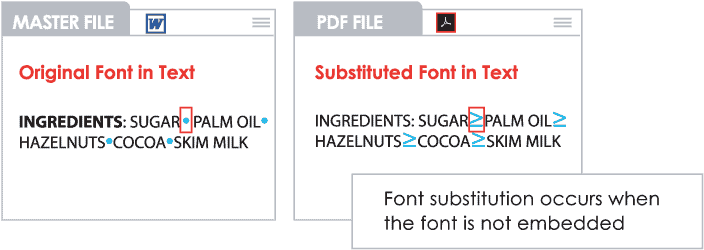
SOLUTION
Do:
✓ Purchase fonts from reputable vendors.
✓ Ensure your font is licensed and validate your agreement with a font-manager program.
✓ Coordinate your schedule when updating operating systems.
Don’t:
✗ Use free fonts from the internet and unknown vendors.
TIPS
The following steps detail how to verify font information and integrity:
Apple Font Book:
- Go to Preview and select Show Font Info.
- Verify the font information (i.e. PostScript name, Kind, Language, Copyright, Embeddable…).
Extensis Suitcase Fusion:
- Select the font in the Finder.
- Go to File and select Get Info.
- Verify the font integrity.
5.2 Embed fonts in PDF files
RISK
- Fonts may be substituted or become an image and layout changes may occur (i.e. text may become hidden and the layout may become corrupt).
ISSUE
Thousands of fonts exist in the marketplace, but only a limited number are installed on every computer. If a computer does not have a font installed, and, if the font is not embedded in the artwork files, the font will be substituted out.
EXAMPLE
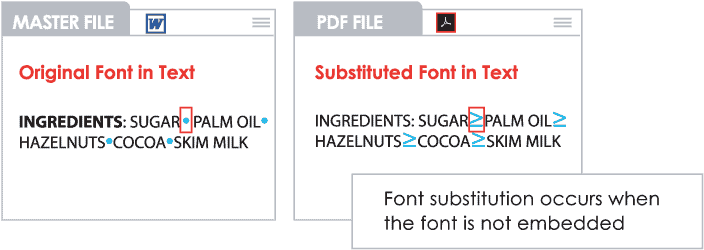
SOLUTION
Do:
Create an asset inventory.
✓ Embed all fonts when creating artwork.
Don’t:
✗ Outline or rasterize fonts.
✗ Use unlicensed fonts.
TIPS
The following steps detail how to determine if fonts are embedded using Adobe Acrobat Pro:
- Press CTRL+D to view the document’s properties.
- Select the Font tab
- Verify the font information and properties (i.e. type, encoding, embedding, etc.).
5.3 Install fonts used in artwork files
RISK
Fonts may be substituted or become an image and layout changes may occur (i.e. text may become hidden and the layout may become corrupt).
ISSUES
Computer programs automatically replace non-installed document fonts with default system fonts. As a result, text may become hidden, overlaid on top of other objects/ text and the entire layout could become corrupt.
EXAMPLE
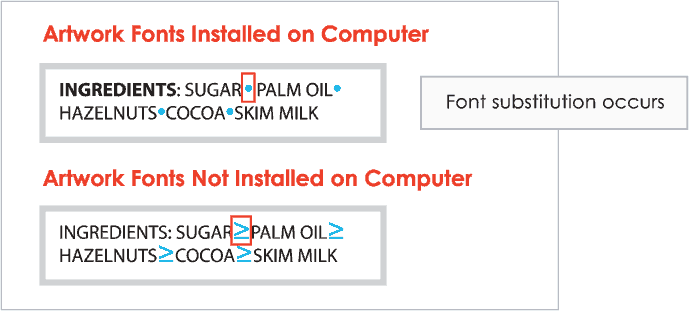
SOLUTION
Do:
✓ Install fonts used in an artwork file on your computer.
Don’t:
✗ Create PDFs without verifying all fonts.
✗ Outline or rasterize fonts.
✗ Use unlicensed fonts.
✗ Open files without installing fonts first.
TIPS
The following steps detail how to add all fonts used in an artwork package:
Microsoft Windows:
- Open the font folder that came with the artwork package.
- Press CTRL+A to select all fonts in the font folder.
- Right-click and click Install.
Mac OS:
- Open Apple Font Book.
- Select Add Font.
- Select the font you want to install.
5.4 Use OpenType fonts
RISKS
Characters may become corrupted when text is transferred to a PDF file and layout changes may occur.
ISSUE
Font formats other than OpenType are based on older technology and standards.
EXAMPLE
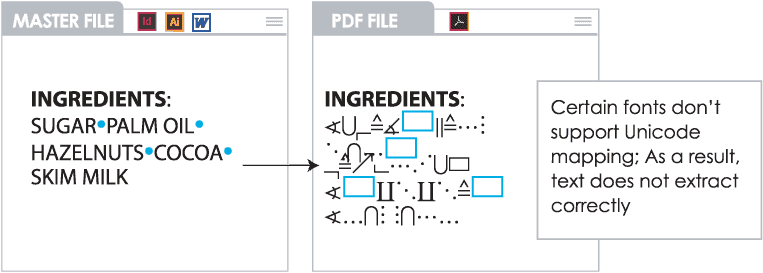
SOLUTION
Do:
✓ Use OpenType fonts.
✓ Use fonts that are Unicode-based.
✓ Standardize on fonts throughout the supply chain.
Don’t:
✗ Use bitmap (screen) fonts.
TIPS
The following steps detail how to view font properties:
Apple Font Book:
- Open Font Book.
- Select the font from the Font window.
- Go to File, select Preview, and then select Show Preview.
- Check the properties.
Extensis Suitcase Fusion:
- Open Suitcase Fusion.
- Go to File and select Get Info. The full name is listed in the File Information window.
5.5 Use fonts that support Microsoft Windows and Mac OS
RISKS
The original design layout of a PDF may be at risk due to font substitution.
ISSUE
Fonts may be substituted (with the closest default font) when opening a file in Microsoft Windows created in Mac OS.
EXAMPLE
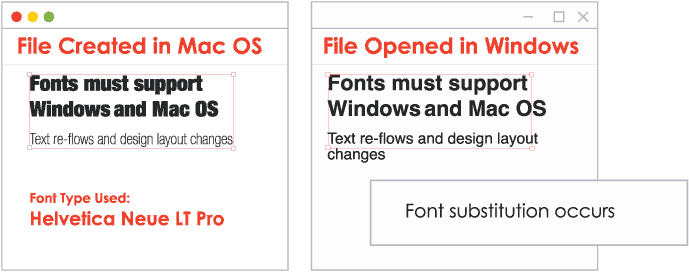
SOLUTION
Do:
✓ Use cross-platform OpenType, Unicode-based fonts that do not require conversion.
✓ Standardize on fonts throughout the supply chain.
Don’t:
✗ Use bitmap (screen) fonts.
TIPS
The following steps detail how to view font properties:
Apple Font Book:
- Open Font Book.
- Select the font from the Font window.
- Go to File, select Preview, and then select Show Preview.
- Check the properties.
Extensis Suitcase Fusion:
- Open Suitcase Fusion.
- Go to File and select Get Info. The full name is listed in the File Information window.
5.6 Standardize on fonts
RISKS
Low-quality copy and artwork, whose appearance can change based on the country/region.
ISSUE
- Different regions and vendors use different font sets.
- Fonts may not be fully licensed, cross-platform, or contain all scripts.
- Fonts can change from one version to another, affecting quality.
EXAMPLE
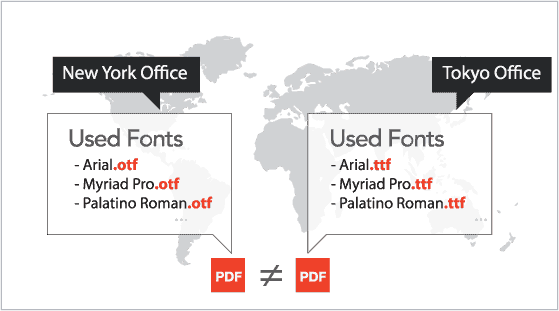
SOLUTION
Do:
✓ Publish a list of approved fonts for use by graphic designers and print suppliers.
✓ Standardize on fonts names, versions, and types throughout the supply chain.
✓ Standardize on font vendors/ suppliers throughout the supply chain.
✓ Purchase fonts for your suppliers/ external designers.
Don’t:
✗ Use non-approved fonts.
✗ Use different font versions and types.
✗ Download free fonts from the internet.
TIPS
Refer to corporate graphic guidelines.
5.7 Package all artwork elements
RISKS
Images may disappear from artwork and fonts may be substituted.
ISSUE
Adobe InDesign and other design applications link to images and fonts. If the link is broken or the image and font folder are not present, substitutions will occur.
EXAMPLE
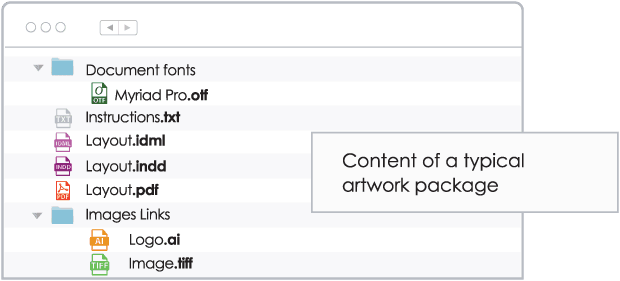
SOLUTION
Do:
✓ Collect/package all artwork elements used in a document before sending it out.
✓ Send the source file with the font and image folders.
Don’t:
✗ Send the source file (Adobe Illustrator and InDesign or QuarkXPress from Quark) without the font and image folders.
TIPS
The followings steps detail the method to collect all elements in an artwork file:
Adobe InDesign:
- Go to File and select Package.
- Check for an error message In the Package window.
- Click on Package and save to the desired destination.
QuarkXPress from Quark:
- Go to File and select Collect for Output.
- Click on New Folder in the desired location.
- Check all required windows to collect all components.
- Click Save.
Extensis Adobe Illustrator:
- Go to File and select Package.
- Use a third-party application (e.g. FlightCheck from Markzware).
5.8 Zip all artwork elements
RISKS
Artwork corruption may occur.
ISSUE
Individually transmitted files may become corrupted due to the company firewall or virus detection software and no longer function properly. In addition, fonts may become corrupted during the transmission process.
EXAMPLE
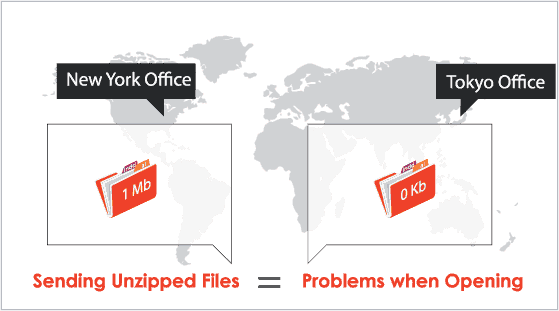
SOLUTION
Do:
✓ Zip your artwork files before sending to ensure all files are properly transmitted.
✓ Download WinZip from Corel or similar programs to receive warnings about potentially unsafe files.
Don’t:
✗ Send font and original artwork files without zipping first.
TIPS
The following programs may be used to zip all artwork elements:
Apple Font Book:
- StuffIt from Smith Micro.
- WinRAR.
- WinZip from Corel.
5.9 Use OpenType Pro or Com based on the script used in the document
RISKS
Encoding errors in the PDF may occur.
ISSUE
- Some glyphs are not extracted properly when using Adobe Illustrator.
- The extraction process can lead to missing punctuation.
EXAMPLE
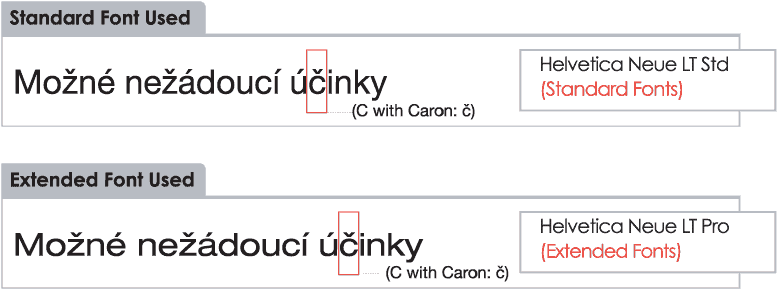
SOLUTION
Do:
✓ Use an Extended OpenType or OpenType Pro font for extended features.
✓ Use the font that supports the script corresponding to the language being used.
Don’t:
✗ Use an OpenType Standard font when planning to use multiple languages in the same document.
TIPS
See Appendix 05 for the differences between OpenType font varieties.


